You can change the language of the Harvest system into any language that it has been translated into for your country. To change the language of the system, do the following:
Step 1: Login to the system.
Step 2: Click on your name in the top-right corner of the screen.

This will open the User Preferences window:
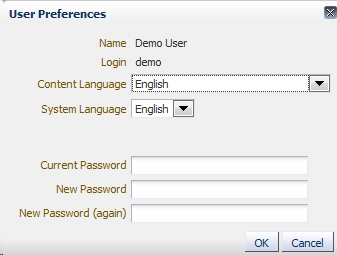
Step 3: Choose the "Content Language" from the list. The content language is the language that is used for the names of churches, organizations, worship languages, etcetera. There are a maximum of two languages supported. If there is only one content language in your country, then you will (probably) not see this field at all.
Step 4: Choose the "System Language". The system language determines the language of all the text in the system that is not the actual content: fields, tab names, messages, lists, et cetera. There can be an unlimited number of languages listed here, as long as the translations are provided.
Step 5: Click OK to save your settings. A warning will appear:

Click OK to continue. You will be logged off.
Step 6: Log back in to see the results of your new language settings.