Step 1: Navigate to the Search Churches screen, or the Edit Church screen, and click on the button for "Add Church":
Option 1: At the Search Churches screen:
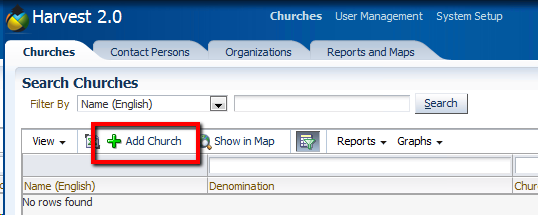
Option 2: At the View/Edit Church screen:

Step 2: When the Enter New Church button is pressed the user is presented with the following data entry screen.
Note: Not every user will have an identical screen.There may be more or less fields than what is shown here.
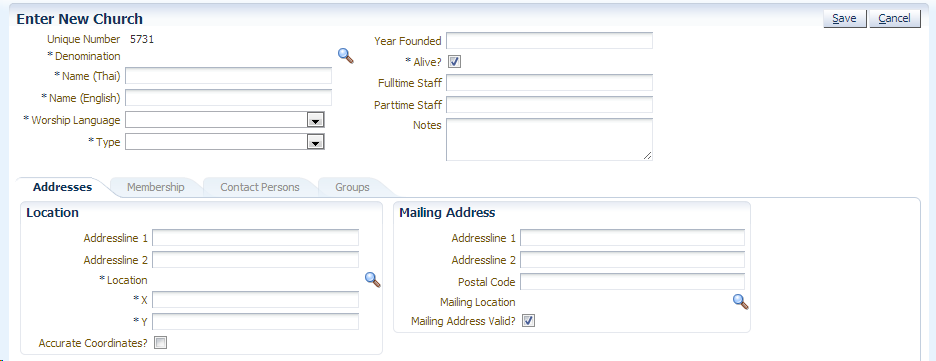
Now you will have to start filling in the data fields for this new church, as applicable. You will have to fill in at least the mandatory fields: They are indicated with a * to the left of the label.
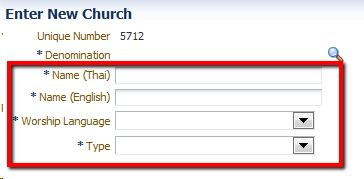
Step 3: To save, click the button ‘Save’ or press Control+S while the cursor is in a field.
If you forget to fill in a mandatory field when you press the save button an error message is displayed.
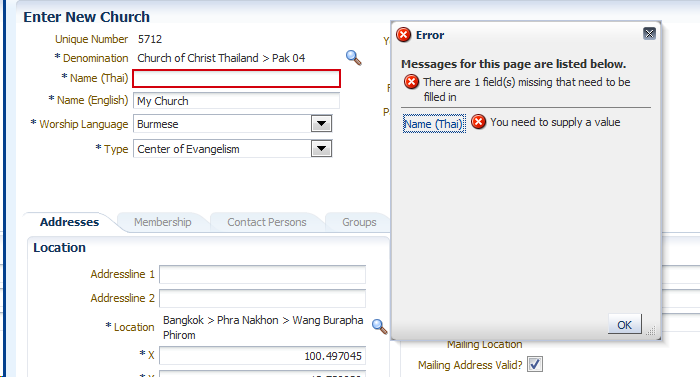
If this happens, please fill in the remaining mandatory fields and press Save again.
Step 4: In addition to this basic information, the user will need to enter additional information under the following tabs:

Membership Information
Contact Persons for this church
Ministries of this church (if available).
Groups this church is a member of (if available).
For more information on how to use forms like this, please refer to Using Data Forms.